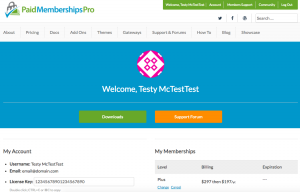
WordPress allows all user roles access to view an access-level appropriate version of the WordPress Dashboard. For most membership sites, access to this “backend” dashboard is often unnecessary and can be confusing for your users.
Below are some options for blocking this dashboard and redirecting users to the desired page on login.
-
Redirect Members on Login
The default login behavior for all WordPress roles is to redirect the user to the WordPress dashboard. Below are links to a few posts we have on customizations to send users to an alternate page, such as the referring URL or a page of your choice based on their level:
- Redirecting Members on Login
This recipe will show you how to redirect members to a specific page after logging in. - Redirect Members to Pages Based on Their Level
This post covers how to redirect members to certain pages based on their membership level, allowing each level to have a unique member login destination. - Redirect Members to Referrer on Login
The steps in this guide allow you to set a referrer in the Memberships > Advanced Settings for your “Message for Logged-out Users:”. This way, when a user clicks to “log in” to view the members-only content, they will be redirected back to that URL after login.
Using these methods, the user will ONLY get into the dashboard when they would like to edit their user profile.
Bonus tip #1: If you’re considering login redirection, you may also want to check out the Member Homepages Add On. This extension will redirect logged in members to a unique “homepage” based on their level. Any time a member attempts to access the actual site homepage, they will be sent to the appropriate page for them. I find this to be a great help when your site has to serve the dual purpose of marketing and “selling” membership along with being a well planned user experience for actual members.
View the Add On
- Redirecting Members on Login
-
Use the plugin Theme My Login
This plugin handles redirection extremely well, which is why we didn’t include the functionality in Paid Memberships Pro itself. Theme My Login includes a setting to redirect users on login, as well as block dashboard access based on role. We have a longer post detailing the setup and additional features of this plugin here.
-
Use the plugin Hide the Admin Bar from Non-admins
The plugins above don’t hide the admin bar, which you often want to hide as well. There are other plugins in the WP repo to hide the admin bar, but they either (a) hide it for admins as well or (b) require users to disable the bar via their settings. We whipped up our own plugin hide the admin bar for non-admins only.
Bonus Tip #2: Building a Member Dashboard
It’s great that you’re taking the time to consider the user experience and build a better login redirection process. But, what page are you going to actually redirect your users to?
I wrote a previous post on building a dashboard for your members. The post covers some recommendations to enhance your Membership Account page based on the type of site you’re running. Redirecting to the Membership Account page is a strong login experience as it provides detailed information about your member. And, if you take time to enhance this page with links to members content, the dashboard is an even more powerful landing page after login.
View the Guide on Member DashboardsLet me know in the comments below if you have recommendations or requests related to login redirection—these are simply the most common ways we help users get their redirects in place.
